Apple iPhone X: Discover the 13 Coolest Hidden Features
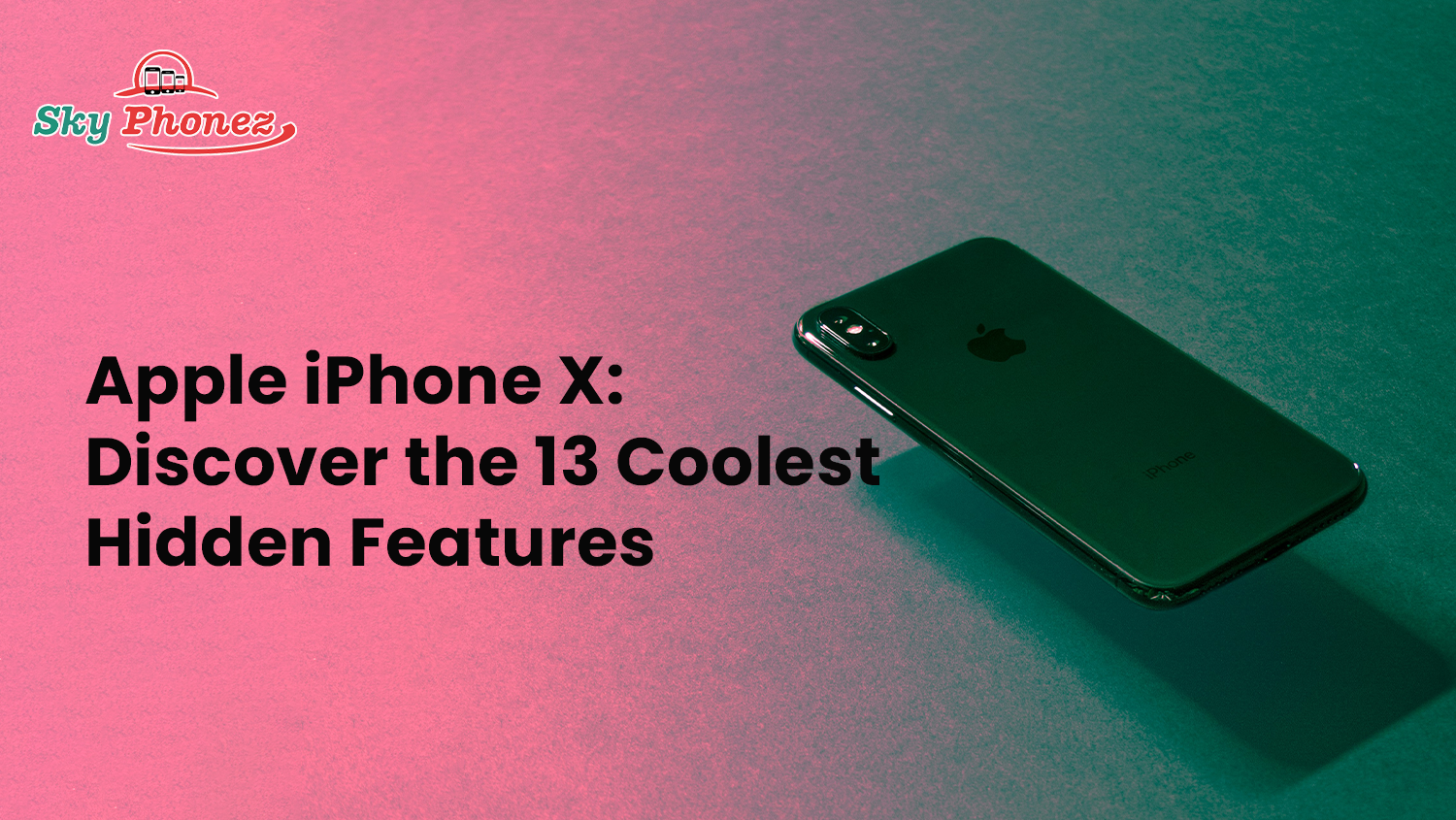
The iPhone X marks the 10th anniversary of the first iPhone that Steve Jobs unveiled back in 2007.
This is the reason this is also known as the iPhone 10, something many tech enthusiasts including me find enticing.
If you own an iPhone X then you will love this blog since we will be disclosing 10 cool hidden features that you must try to have fun with your gadget.
Excited to learn?
Let’s get started.
1. Open the App Switcher
With the launch of the iPhone 10, the home button is gone for good. Now that you don’t have a physical button to jump to your default home screen, opening the App Switcher may feel tricky sometimes.
Apple says you need to swipe up from the gesture bar toward the display centre. You will then see the App Switcher after a little vibration. While this process works, it’s slow and hard to go with as well.
There is a better alternative to get things done. You can simply swipe up and arc toward right or left and you will see the App Switcher on the screen.
If you want the best iPhone 10 price, then you should visit Skyphonez Australia now to avail the best deals.
2. Bring Back the Home Button
Our honest opinion is that if you have lived with the older iPhones that featured a physical home button, you will get used to the new design sooner than you think. But, in case you still want to taste that home button again virtually, then here is how;
Go to General > Accessibility > AssistiveTouch and turn it on. You will now have a virtual home button that can be customized as well and add shortcuts to different functions.
You can customize this virtual home button to take you to the home page with a single tap, double tap, or long press. You can also set it to launch Control Center. If you want to save battery power, you can set the “Idle Opacity” to below 40% by default.
The latest iPhones have dynamic 1-120 Hz screen refresh rates that automatically bring down the screen brightness and refresh rate to conserve the battery.
In our experience, this virtual home button is way more versatile and customizable than the scrapped home button. Interestingly, you can decide where to place this new virtual home button; at the top, on the sides, or may be in the middle bottom.
3. Unlock with Face ID Quicker
Most iPhone 10 users are so used to using the Face ID to unlock their phones that they never thought there was another smarter way to get inside the device.
Normally what they would do is raise the phone and then swipe up once the Face ID padlock is opened. This is the traditional way to unlock your phone.
The faster way which could save you a second or half every time you need to access your device is this; raise and swipe.
This is because of the fact that the Face ID is so accurate that it will detect your face if you only swipe up. You don’t have to wait for the phone padlock to open.
The software will instantly let you in once your face is directly opposite to the front TrueDepth camera in the front. While it might not feel like a big move but you will find it comforting as you will be skipping once step every time you want to access your phone.
4. Show Battery Power Status
The iOS running the iPhone X doesn’t show the battery percentage by default. If you want to see the status of your battery, then you will need to go to the Settings app and turn it on.
Unfortunately, the ‘Settings’ has been removed. But there is a way to have battery power displayed on the screen, though. You can swipe down on the right side of the notch and you will see the battery status. This feature is now accessible inside the Control Centre.
5. How to disable Face ID
Some users may want to use some other way to unlock their iPhone 10 rather than using the Face ID. But bear in mind that this will be a temporary deactivation.
You can simply press the power button (the Side Button) five times and your Face ID will be automatically disabled and the new default way to access your phone will be the passcode method. You then will have to enter your passcode on the screen and it will reactivate the Face ID.
6. Flip quickly between apps
When you buy your new Apple iPhone you rush towards online tutorial videos to initially set up your device. Right?
And you are in so rush that you simply miss some basic settings like how to quickly flip between the apps.
On the home screen, you can simply swipe right on the gesture bar and you will see that you can quickly flip between suspended apps. Also, you can swipe left and right after you’ve flipped to an app that wasn’t the last one opened.
Skyphonez Australia brings the unbeatable iPhone 10 price in Australia with free shipping across Australia and a 30-day refund guarantee.
7. Save up to 60% Battery
Every iPhone X user has been impressed with the battery stamina. It can last for a day and a half on a single charge.
You can extend the battery life by putting your phone in low power mode. Want to last even longer? No worries. You can get 60% more battery life by simply using black wallpaper, inverting colours to create a pseudo “dark mode” and turning the grayscale mode on.
This extra battery mileage is the result of the OLED display of the iPhone 10. Traditional LCD displays have pixels that are backlit across the board.
The pixels on an OLED display, however, are individually lit. Black pixels on the OLED panel are ‘off’ and not it, which saves the battery and you will get a longer battery life.
8. Make Control Center easier to reach
We regret to say that the Control Centre on the iPhone X is not very intuitive especially when you are using the phone with a single hand. The good news is you can use Reachability to make it user-friendly.
The setting’s turned off by default. Go to Settings > Accessibility > Reachability.
From now onwards, when you activate Reachability by swiping down on the gesture bar, the complete screen will slide down and you can swipe down right above the upper right app icons.
Yes, it is a two-swipe process but it is better than using the phone with one hand and dropping your device.
9. Quiet alarms with your Face
Let’s face it. Sounding loud alarms feels so annoying sometimes. You don’t have to hit snooze to silence the alarms.
Once you’ve picked up your phone, the Face ID will quickly recognize your face and once it sees that, it will automatically reduce the volume of the alarm. In a funny way, it’s like an angry gesture to tell the annoying alarm device to keep quiet.
10. Animoji as stickers
As the developers are tirelessly testing new ideas, some features went absolutely wild. Animojis are one of those sensational little fun features that smartphone users absolutely love sharing with their friends.
These are highly addictive and most people know that an Animoji can be sent as a mini 10-second video. A lot of these users don’t know that Animojis can be sent as iMessage stickers.
To send Animojis as iMessages, all you need to do is to open the Animoji recording feature as you normally would by tapping the App store icon to the right of the camera button.
You now have to create the Animoji face pose that you want and then tap it. It will be automatically placed inside the text input box and you can simple tap the send button to send it as a sticker.
You may also like:
Apple iPhone X Vs Apple iPhone XR
Choose Right Apple iPhone in 2024
iPhone Prices Gone Down in Australia
11. Force quit apps
I must confess that I have been believing that by force-quitting apps, I will conserve the battery of my phone. Apple officially said that by doing so you are actually wasting power.
But this is also a reality that sometimes an app freezes and there is no way to reset it other than to force quit. On the iPhone 8 and older models, force-quitting an app was an easy option to reset the screen. You would simply open the App Switcher and swipe up.
The process is a little complicated in the iPhone 10. First, you need to open the App Switcher. Then, you will have to long-press on the app until a little red minus symbol appears in the left corner. You can tap on this symbol to force-quit the app or you can also swipe up on the app.
12. Tap to wake
Several Android phones had a double-tap to wake up the display feature for many years. The iPhone X has a similar feature and it only requires a tap.
If you simply want to check the time or have a quick look at your notifications, this tap-to-wake feature is a nice way to do that. In this case, you don’t have to lift your phone or trigger the Face ID. You can simply tap on the screen to activate this feature.
13. Activate Siri
If you want to activate the Siri on the iPhone X then you will simple have to push down the side button on the right side of the phone. It will activate Siri and you will be able to give voice commands.
Conclusion
We hope that the amazing hidden features we have explored in today’s blog make your life easier and more fun. Let us know if we need to add more fantastic features to this list. These features will make the iPhone 10 your amazing friend that you will love to play every day.